Summary: in this tutorial, you will learn how to use the SQLite CREATE VIEW statement to create a new view in the database.
What is a view
In database theory, a view is a result set of a stored query. A view is the way to pack a query into a named object stored in the database.
You can access the data of the underlying tables through a view. The tables that the query in the view definition refers to are called base tables.
A view is useful in some cases:
- First, views provide an abstraction layer over tables. You can add and remove the columns in the view without touching the schema of the underlying tables.
- Second, you can use views to encapsulate complex queries with joins to simplify the data access.
SQLite view is read only. It means you cannot use INSERT, DELETE, and UPDATE statements to update data in the base tables through the view.
SQLite CREATE VIEW statement
To create a view, you use the CREATE VIEW statement as follows:
CREATE [TEMP] VIEW [IF NOT EXISTS] view_name[(column-name-list)]
AS
select-statement;Code language: SQL (Structured Query Language) (sql)First, specify a name for the view. The IF NOT EXISTS option only creates a new view if it doesn’t exist. If the view already exists, it does nothing.
Second, use the the TEMP or TEMPORARY option if you want the view to be only visible in the current database connection. The view is called a temporary view and SQLite automatically removes the temporary view whenever the database connection is closed.
Third, specify a SELECT statement for the view. By default, the columns of the view derive from the result set of the SELECT statement. However, you can assign the names of the view columns that are different from the column name of the table
SQLite CREATE VIEW examples
Let’s take some examples of creating a new view using the CREATE VIEW statement.
1) Creating a view to simplify a complex query
The following query gets data from the tracks, albums, media_types and genres tables in the sample database using the inner join clause.
SELECT
trackid,
tracks.name,
albums.Title AS album,
media_types.Name AS media,
genres.Name AS genres
FROM
tracks
INNER JOIN albums ON Albums.AlbumId = tracks.AlbumId
INNER JOIN media_types ON media_types.MediaTypeId = tracks.MediaTypeId
INNER JOIN genres ON genres.GenreId = tracks.GenreId;Code language: SQL (Structured Query Language) (sql)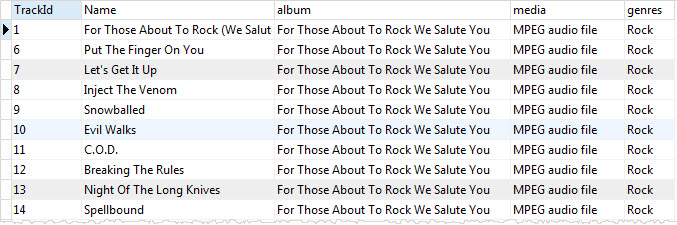
To create a view based on this query, you use the following statement:
CREATE VIEW v_tracks
AS
SELECT
trackid,
tracks.name,
albums.Title AS album,
media_types.Name AS media,
genres.Name AS genres
FROM
tracks
INNER JOIN albums ON Albums.AlbumId = tracks.AlbumId
INNER JOIN media_types ON media_types.MediaTypeId = tracks.MediaTypeId
INNER JOIN genres ON genres.GenreId = tracks.GenreId;Code language: SQL (Structured Query Language) (sql)From now on, you can use the following simple query instead of the complex one above.
SELECT * FROM v_tracks;Code language: SQL (Structured Query Language) (sql)2) Creating a view with custom column names
The following statement creates a view named v_albums that contains album title and the length of album in minutes:
CREATE VIEW v_albums (
AlbumTitle,
Minutes
)
AS
SELECT albums.title,
SUM(milliseconds) / 60000
FROM tracks
INNER JOIN
albums USING (
AlbumId
)
GROUP BY AlbumTitle;
Code language: SQL (Structured Query Language) (sql)In this example, we specified new columns for the view AlbumTitle for the albums.title column and Minutes for the expression SUM(milliseconds) / 60000
This query returns data from the v_albums view:
SELECT * FROM v_albums;Code language: SQL (Structured Query Language) (sql)In this tutorial, you have learned about database views and how to use the CREATE VIEW statement to create new views in SQLite.